MASKING
1. Open your macromedia flash 8 and then click "flash document"
2. The first appearance will be like this
3.Then make a text by using Text Tool
4. Insert frame in the frame 20. Lokk at the picture below
5. After that add new layer. in the new layer or layer 2 make a round shape by using "oval tool". Look at the picture below
6. And then insert keyframe in the frame 20. See the picture below
7. Now, still in the layer 2, click in the frame 10 and "create motion twin.
8. Move the cursor in the frame 20 and move the round. see the picture below
9. Right click in the layer 2, then choose "Mask". See the example below
10. Now push ctrl+enter. Taraaaa finish!!
Well Oke that's the tutorial of Masking. Now, I will show you the tutorial of motion shape
MOTION SHAPE
1. Open your new document of flash
2. Make a rectangle by using "rectangle tool" (put the rectangle out of the page) see the picture below
3. then click in the frame 25 ==> right click ==> Insert keyframe
4. After that, make a text by using text tool then block it and push ctrl+b twice
5. And then, put the cursor in the frame 10 and right click, choose action. Then you will see there is a box under the page. If so, choose "twin" and "shape"
6. ctrl+enter Finiiisshhh, don't forget to save your work oke!
That's all from this tutorial. I hope my explanation is clear enough for those who read by blog. Bye Bye See Yaaaaa!! :)













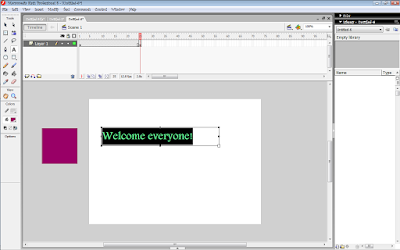

Tidak ada komentar:
Posting Komentar